Windows - Quick Actions
Quick Actions are a set of tiles that give you access to frequently used settings and tasks (like Wi-Fi connection, or screen brightness).
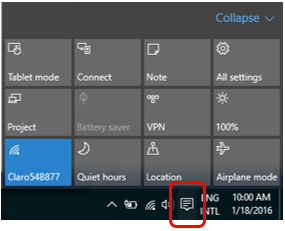
Most of the actions can be configured simply by clicking or tapping on the tile. Additional settings and options can be accessed if you right-click the tile.
![]() Selecting the All settings tile will take you directly to the SETTINGS window.
Selecting the All settings tile will take you directly to the SETTINGS window.
Customizing Quick Actions
With these Notifications, you can customize the Quick Actions tiles by going to the SETTINGS window.
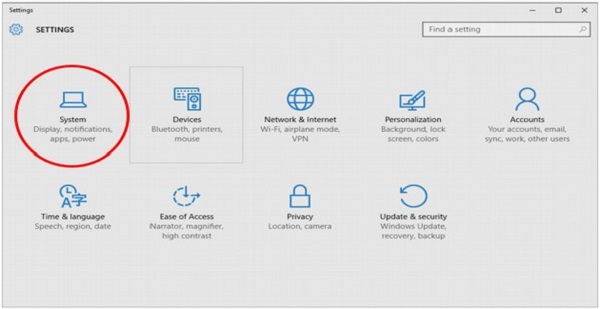
After opening Settings, you can choose SYSTEM and then select Notifications & actions.
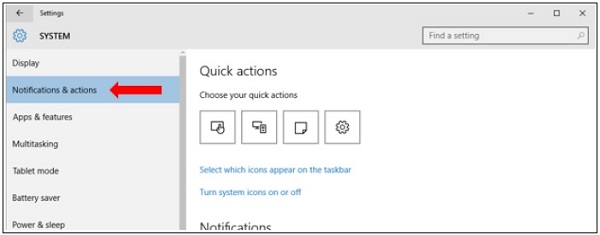
Windows 10 - Cloud
Windows 10 allows you to sign in using an Outlook account. By doing this, Windows synchronizes your documents, contacts, and other things to the cloud. To sign in with Outlook, follow these steps −
Step 1 − Go to SETTINGS and choose Accounts.
![]()
Step 2 − In the ACCOUNTS window, choose “Sign in with a Microsoft account instead”.
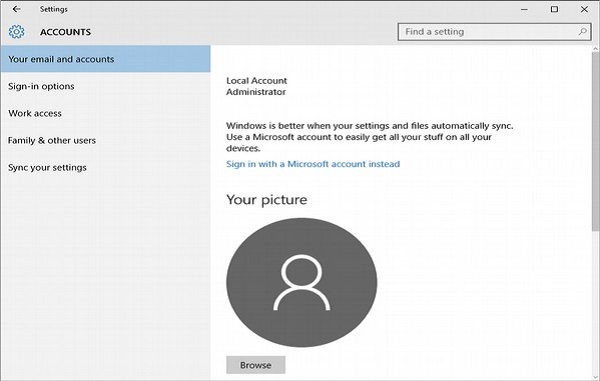
Step 3 − After that, Windows will ask for your username and password. If you don’t have a Microsoft or Outlook account, it will also provide a link to create one. Using a Microsoft account will allow you to sync your documents and personal files to any compatible device, where you use that account.

Using OneDrive
By signing in with a Microsoft or Outlook account, you have access to OneDrive from your Windows 10. OneDrive is a free storage space in the Cloud given to every user of a Microsoft account.
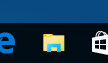
To access your OneDrive from Windows, simply click on the File Explorer icon in the Taskbar.
When the File Explorer window opens, you will see the link to OneDrive on the left side of the screen.
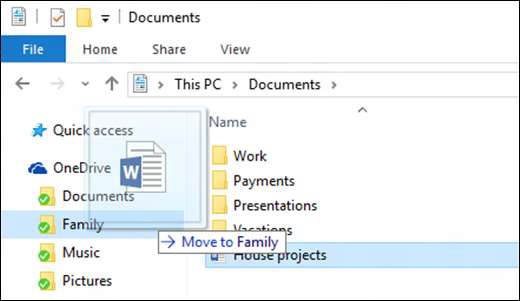
You can move documents from your local folders into OneDrive by dragging them with your mouse or your finger.
OneDrive uses different icons to show you the status of your files and folders −
 A green checkmark means that the document or folder is in sync with the online version.
A green checkmark means that the document or folder is in sync with the online version.
 A blue double-arrow means that the document or folder is currently syncing.
A blue double-arrow means that the document or folder is currently syncing.
 A red X means that there was some issue or problem syncing the document or folder.
A red X means that there was some issue or problem syncing the document or folder.
.
.
.

Comments
Post a Comment