Windows - Web Browsing
Windows 10 includes the first version of Microsoft’s new browser − Edge. By default, Edge can be accessed by clicking on the icon placed on the taskbar.
![]()
When Edge opens, it presents a window similar to most browsers.
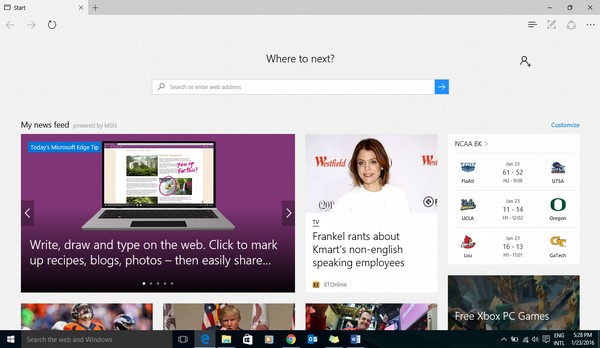
The toolbar, however, is more simplified than the Internet Explorer.

It features the following buttons −
Back − Takes you to the previous web page.
Forward − Takes you to the next web page.
Refresh − Reloads the web page.
New tab − Add another tab to see a different web page.
Hub (Favorites and History) − See lists of favorite web pages and history of visited web pages.
Web Notes − Make Web Notes on the web page.
Share − Share the web page via e-mail or other methods.
More options − See more options to configure the browser.
Adding a Web Page to your Favorites
Like most browsers, Edge allows you to store pages that you visit frequently as “Favorites”. To do this, follow these steps −
Step 1 − Go to the page you want to add as a “Favorite”.
Step 2 − Click on the “Star” button on the right-side of the browser.
![]()
You can then access your list of Favorite websites by clicking the “Hub” button on your browser.
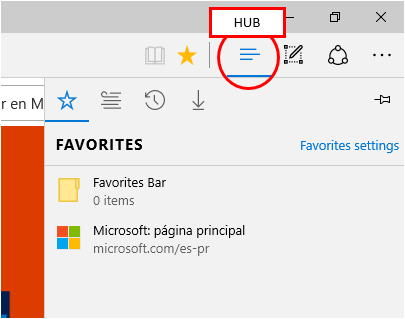
Reviewing Browsing History
The same “Hub” button can also present you a list or “History” of web pages you’ve visited.
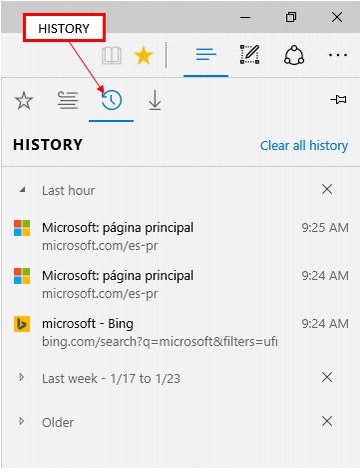
If you wish, you can clear the history by clicking on the “Clear all history” option in the menu.
Windows 10 - Networking
Like previous Windows version, Windows 10 will let you know the status of your network connection in the Notification Area.
If the connection is wireless, you will see this icon.
![]()
If the connection is wired, you will see this icon.
![]()
Wired Connection (Ethernet)
If your network connection is through cable, you can access its settings by going to the SETTINGS window, and selecting Network & Internet.
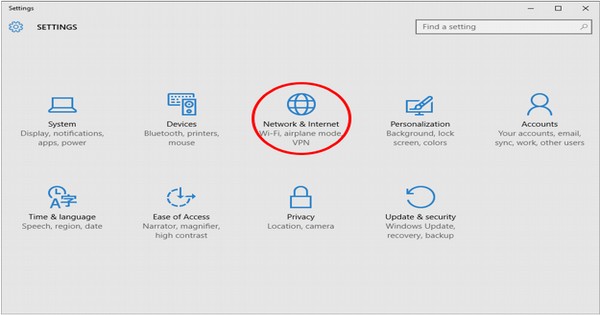
In the NETWORK & INTERNET window, click on Ethernet to see the settings of your connection.
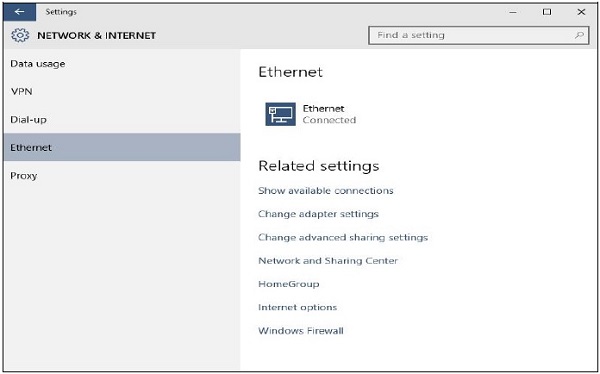
Wireless Connection (Wi-Fi)
If your connection is wireless, clicking on the wireless icon will show you details of your connection as well as other wireless networks available.
Clicking on Network settings will take you to the Network & Internet window, which presents more specific details about your connection, and options to configure it.
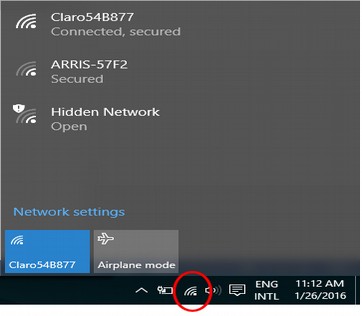
In the NETWORK & INTERNET window, you can turn your Wireless Network Connection on or off
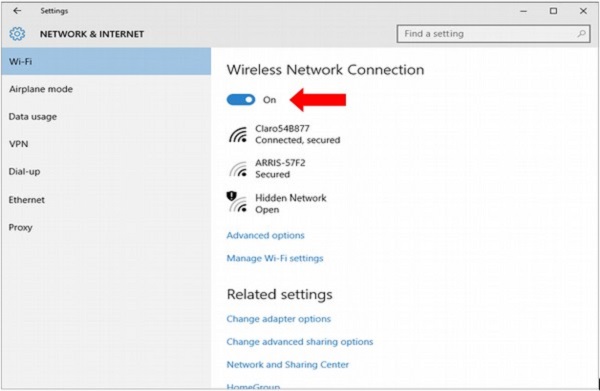

Comments
Post a Comment