MS Windows Guide
After you have installed or upgraded your Windows, you will get a Welcome Screen with the time and date. Just click anywhere to go to the User Accounts Screen.
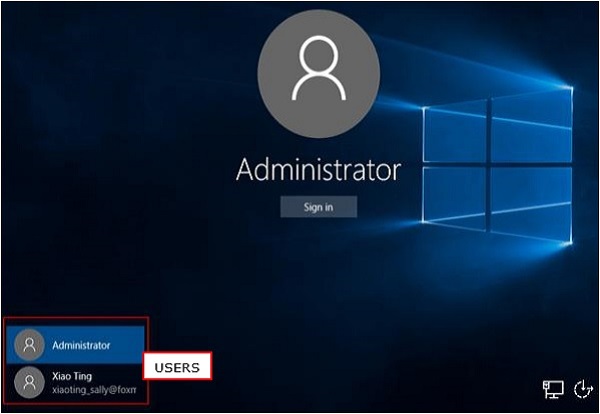
This screen lets you choose which user you want to log in to from the lower-left corner. After choosing the right user, and entering a password if necessary, you will see the Windows Desktop.
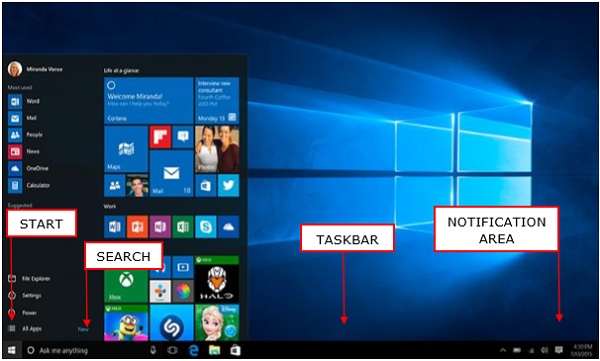
The Windows Desktop is simply your operating system main screen. Here you have access to an array of tools like the Start Menu, Taskbar, and other icons. Windows 10 also introduces a search box in the Taskbar, which facilitates browsing both your computer and the Web.
Windows 10 - GUI Basics
Once you get to the Windows Desktop screen, here are some basic features you will see.
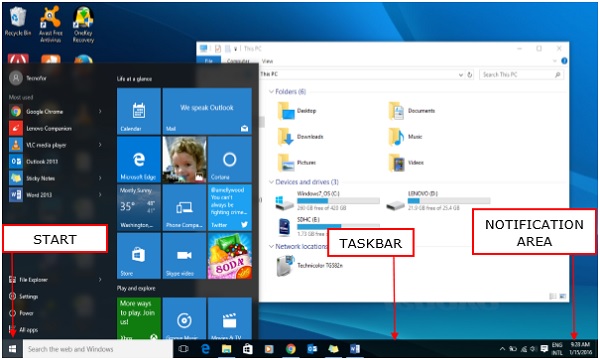
One of the most important parts of your Desktop is the Taskbar. By default, it sits at the bottom of your screen giving you access to the Start Menu, several application icons, and the Notification Area.
Windows
In Windows 10, if an application is active or opened, you will see a green line below its icon. Clicking the icon will bring the application window up.
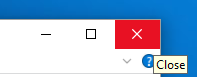
Every open window features three buttons in the upper-right corner. These are used to minimize, maximize, or close the window −
- Minimizing means that the window will hide in the Taskbar.
- Maximizing will bring the window to a full-screen size.
Windows can be moved around or resized as you please −
To move a window, just click on its Title Bar on the upper side of the window and drag it.
To resize a window, move your mouse to any corner until you see a double-sided arrow. Then click and drag until you reach the desired size.
Icons
Most Windows versions will feature different icons on the background. An icon is simply a graphic representation of an application or a file. To open or access an icon, just double click on it.
![]()
Although the amount and type of icons will vary, depending on the computer, you can add more icons by following these steps −
Step 1 − Right-click on the Desktop Background.
Step 2 − Choose “New” and “Shortcut”.
Step 3 − Browse for the application or file you want to create a shortcut to.
Step 4 − Assign a name to the shortcut and click “Finish”.
Icons can also be moved around by clicking on them and dragging them to another place in the screen.
Desktop Background
Another component of your Desktop is the Background. This is simply an image that appears at the back of your screen. Most computers come with a pre-selected background, but you can change it to any image you want.
To change the background, follow these steps −
Step 1 − Right-click on the background and choose “Personalize”.

Step 2 − From the Personalization window, choose from a series of pre-selected pictures or browse for your own.
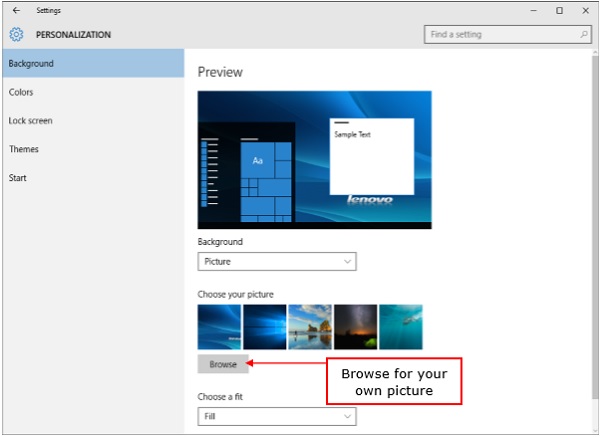
After choosing a picture, the Background will change automatically.
Windows 10 - Navigation
To navigate your Windows, you can simply type what you are looking for on the Taskbar search. It can be the name of a document or application, or just any information you are looking for.
Start Menu
If you are looking for a specific application, you can also open the Start Menu and click “All Applications”. This will open an alphabetical list of all the applications installed on your computer.
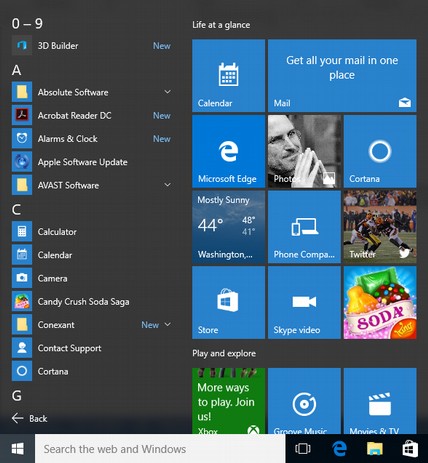
File Explorer
If you are looking for a specific document, another alternative is to use the File Explorer by clicking on the Folder icon on the Taskbar.
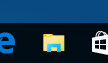
In the File Explorer window, you can browse all your folders and documents.
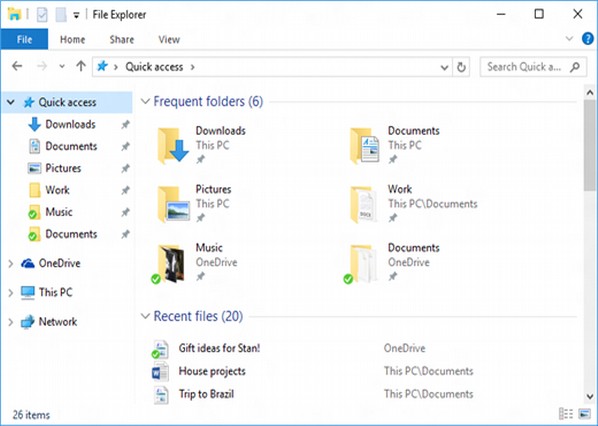
.
.
.

Comments
Post a Comment