Computer Hardware Part 3
The motherboard of your PC is your inner body, it connects all the different parts of your PC together, your motherboard is another critical component that may not effect your performance exactly, but it will effect what parts you can use. Every motherboard will list in its specifications what it is compatible with, this isn’t too big of an issue if you are buying a laptop or computer that is already pre-built, however when building a computer this will be extremely important and determine what parts you can use. Your motherboard is the component that will also decide what inputs and outputs your computer has. An example of these inputs and outputs are your audio outputs, video outputs, usb ports, ethernet ports, firewire ports, and your mouse and keyboard. Most motherboards now come with a video card that is very basic, it won’t be useful for high performance gaming and will cause rendering to be slower when video-editing, that will allow you to playback video files and see your computer on a monitor of course.
RAM isn’t easy to compare to a part of your body, but better to explain through example. Whenever you open a new program in your computer and it takes a minute to load the program, the computer is accessing your RAM, temporary memory/information in the computer. When you close your program, that data goes away and stops taking up part of your RAM. This is the reason RAM is necessary for a computer, any temporary data that you access will use your RAM. Most programs such as a web browser or word processor will not use a large amount of RAM, however programs like high end games, photo editors, and video editors can use a large amount of RAM in your computer, especially if you’re running multiple applications at once. RAM will come in the form of sticks that you insert into your motherboard. RAM can be upgraded at any time to a desktop assuming it is compatible with your motherboard, however be careful and check to see if your motherboard requires 1,2, or 3 sticks of RAM to run. Overall RAM will effect how quickly programs will run, how quickly they will boot up, and how many can be running at a time making it extremely important to having a faster and more efficient computer.
Hard Disk Drive/Solid State Drive (HDD/SSD)
The next two items share the same function but are built differently. A Hard Drive uses a disk and magnets to write data on to the disk that will permanently store information, assuming the disk itself does not get damaged for other reasons. Hard Drives are older compared to Solid State Drives and are significantly cheaper than SSDs. Solid State Drives work off of flash memory, unlike a hard drive they have no moving parts and everything works electronically. Examples of devices that work on flash memory that you are possibly familiar with are your usb storage devices/ “flash drives”, video game memory cards, or an SD card that most cameras use. SSDs read data much faster but due to the technology being newer are more expensive. If you’re building a computer that will not require a lot of storage you it would be prefferable to buy an SSD, however Hard Drives are much less expensive if you plan on storing more than 250Gigabytes of information.
Now that we’ve talked about the differences between these two items, let me bring the focus back on the main purpose of them. Both of these devices are used to store information, your photos, word documents, videos, etc. that you save to your computer, all the files that appear every time you turn on computer. Hard drives come in the storage sizes of “Gigabytes”, 1024Megabytes. An example of how large a file can be, a 1080p high quality movie that is around 2-3 hours long can be 3-6Gigabytes of data. Larger storage devices would be needed for someone who works with a lot of video, gaming, or possibly sound editing. Basic word documents, power points, and images are immensely smaller than video.
If you are using a desktop you can always add more hard drives or Solid State Drives to your computer, they connected to the motherboard on the inside of the computer. Your operating system, which I will get into more detail later, is installed into your hard drive and is necessary to run a computer. If you’re using a laptop, your hard drive will be installed into the laptop from the start and there will be no way to add any new hard drives as there’s no space inside the laptop. Should want to add more storage to your laptop, you can buy external storage devices that connect via usb or firewire to your laptop and will store your data.
With all the electronics we’ve discussed, obviously they need power in order to function and this is where your power supply comes into play. Your power supply is exactly what it sounds like, it is the part of the computer that supplies power to all your components, converting the energy from your wall socket into energy for the computer to use. Something to keep in mind about a power supply is that more wattage is NOT always better, depending on how powerful your computer components are you may not need a large wattage. There are many calculators online such as this one
http://www.coolermaster.outervision.com/
that will give you an idea on how many watts you need for your PC. It is best to do research on a power supply yourself if you are building a PC to see what you need for your parts. A pre-built PC and laptop will come with a power supply installed of course that will supply power to the computer, so you won’t have to worry about choosing one if you already have your PC built, however it is useful to know incase you ever upgrade to a more energy efficient supply. The power supply is located typically on the top or bottom of the computer case exposed in the back so you can connect it to a wall socket. Your power supply will not effect your computer’s performance, but is still necessary in order for the computer to run in the first place
Graphics Processing Unit (GPU)
Your Graphics Processing Unit or GPU is a key component to your computer, it is the component that outputs all your visuals on the computer and let’s you playback video. Most motherboards today come with a video card on the motherboard itself that will playback video and allow for basic video editing. For casual computer use, a pre-installed graphics card on the motherboard is perfectly fine. For a PC dedicated for video editing however, a graphics card may be very helpful as it will allow you to render video faster and for gaming it is necessary to run high end games. If you choose to upgrade your computer by buying a graphics card, there is a slot on the motherboard for you to attach it to, so you can upgrade your computer’s graphics anytime. A laptop however as we’ve examined before cannot be upgraded and you will have to look for a laptop with a more advanced video card if you’re looking to use it for gaming or faster video editing.
This may seem like a no-brainer to some, but your computer case or a “Tower” is extremely important for your PC. With all the fragile electronics in your PC, you need something to protect it and this is where your tower comes into play. Your tower will keep all your components protected, in place, and provide proper ventilation. The enemy of electronics is heat, electronics get very hot very quickly, without proper ventilation you would easily overheat your computer and it would become useless. Your tower will have open ventilation shafts for your computer and fans to keep your electronics nice and cool. A pre-built computer will always come with a tower, however you can choose to upgrade and buy a new tower if you are unsatisfied with your old ones. A more expensive tower may come with additional usb ports in the front, better ventilation, larger (and quieter) fans, and more dust protection. Laptops are in manufactured cases and as we’ve said before, are difficult to upgrade, however consider the size and weight of your laptop case as well when you purchase it. Your laptop, unlike a desktop PC, will have the monitor as part of the case, and screen size may be important if you’re in a field that requires video editing or even for casual use.
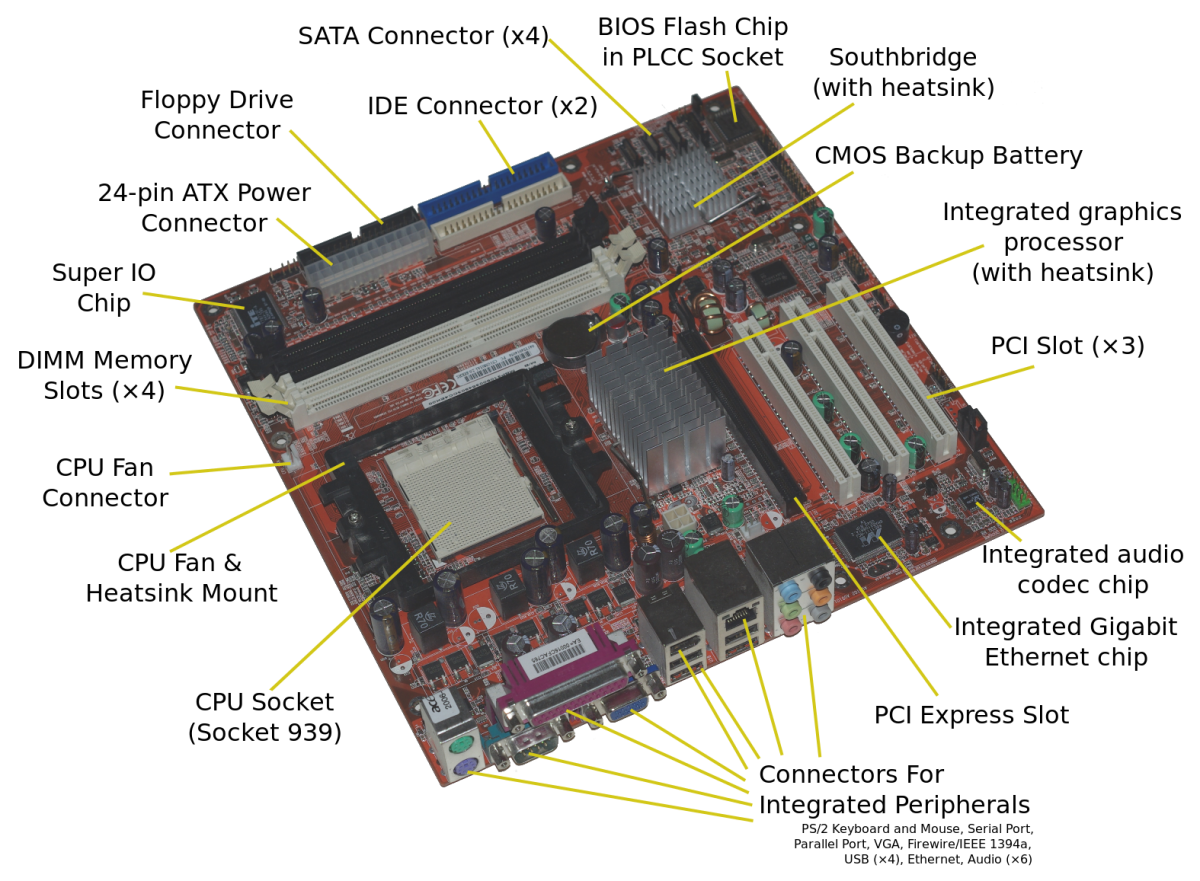




Comments
Post a Comment